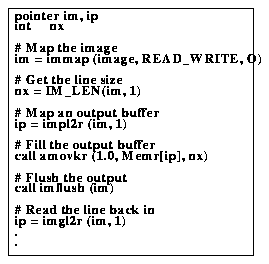





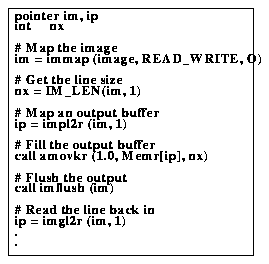
If you read two lines using arbitrary line I/O with two separate buffer pointers, the second call may make the first pointer x1 invalid.
x1 = imgl2r (im, i) x2 = imgl2r (im, i+1)This applies to output, impl2T() as well as input.
Group Format
One additional wrinkle involves multi-image group format STF (STSDAS*1 format) images. This format allows more than one image in a single logical image (pair of files; header and pixel file) with a common image header. It is possible to access more than one image in the group simultaneously in a task. With imio, each sub-image (sometimes referred to confusingly as a group) you need to use immap() separately. To specify which image in the set to open, append the image number enclosed in square brackets to the file name in the immap() call. The following opens the second image in a multi-image group format file:
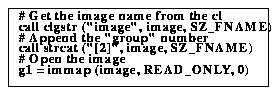
In many cases, it would be up to the user to specify the group number on the image file name when using the task. There may be cases, however, in which a task would use specific groups in an image. To create a new multi-image file, you must specify the total number of images in the set as well as the image number. Example C.14 creates a four image set and opens the first image.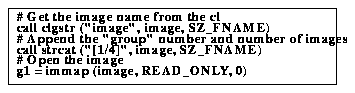
A slight complication arises when you wish to create a multi-image group format file and simultaneously access more than one image. In this case, you must create the image, close it, and reopen the individual images. Note also that the pixel file will not be created propeunless a write operation is performed. This may be done by simply writing a single line before closing the image.




Generated with CERN WebMaker