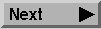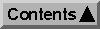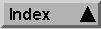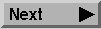
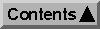
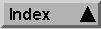
Common Tape I/O Problems
In the following sections, we will discuss some common tape problems, such as:
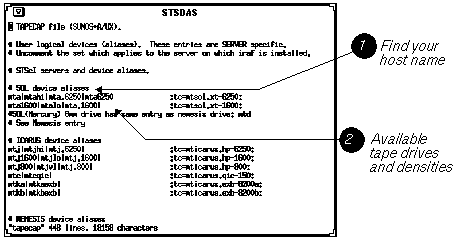
Sample dev$tapecap File
If one particular drive won't work--or one type of drive--and the tapecap file is correct, it is possible that an incompatible executable was somehow left lingering. Contact your local STSDAS manager.
Occasionally, you will run into problems using the networking capability to read and write tapes on remote hosts. If so, try logging on to the remote machine and then using the tape drive. For example, if you are logged in to a nemesis client and try accessing a tape drive on the ra cluster, you should log in to ra before allocating the drive, otherwise you might see an error like:
Generated with WebMaker
Clients and Hosts--IRAF Networking
Quite a few users seem to occasionally run into problems when they are logged in to a client of a host while trying to use the host's tape drive. There are usually three problems that come up in this situation:
Keep in mind that when you are using a tape drive mounted on a server but you're logged in to a client, you need to use networking syntax. For example, if you are logged in to the neptune client on the sol cluster and want to use sol's tape drive mta, you can't just type commands like allocate mta, you would need to type allocate sol!mta. This is probably the problem if you get an error message like:
cannot rewind mta
If two people try using the iraftape account at the same time, one of them will get incorrect information from devstat because IRAF will think both users are the same person.
segmentation violation
Pinpointing the source of a problem is not always easy. Sometimes what seems to be a tape I/O error is actually a networking problem. For example, look at the following error message:
Warning: Cannot close file (nemesis!nrmt8)
This happened during a tape read operation, but the fault is not with the tape reader or the drive, but rather with a faulty network connection. The clue to this is the exclamation point (bang symbol) indicating that this was a network operation. Parameters
Another common source of problems is the parameters. Here are some common errors:
If you use wtar on the VAX, the size of the file is not known ahead of time and will be padded with blanks giving you a no end-of-file error. You can read the file using the -n option with rtar. Full Tapes
Tapes fill up when you put too much data on them. When this happens, you might get a message like:
kernel server died
System Problems
Not every problem you run into while reading tapes is going to be your fault. Some of the more common system-related tape I/O errors are: CD-ROM
In earlier versions of STSDAS, it was necessary to use the cdrom task to read files from a CD-ROM. CD-ROMs now work like any other disk in the file system. To access FITS files on a CD-ROM, use a task like strfits.